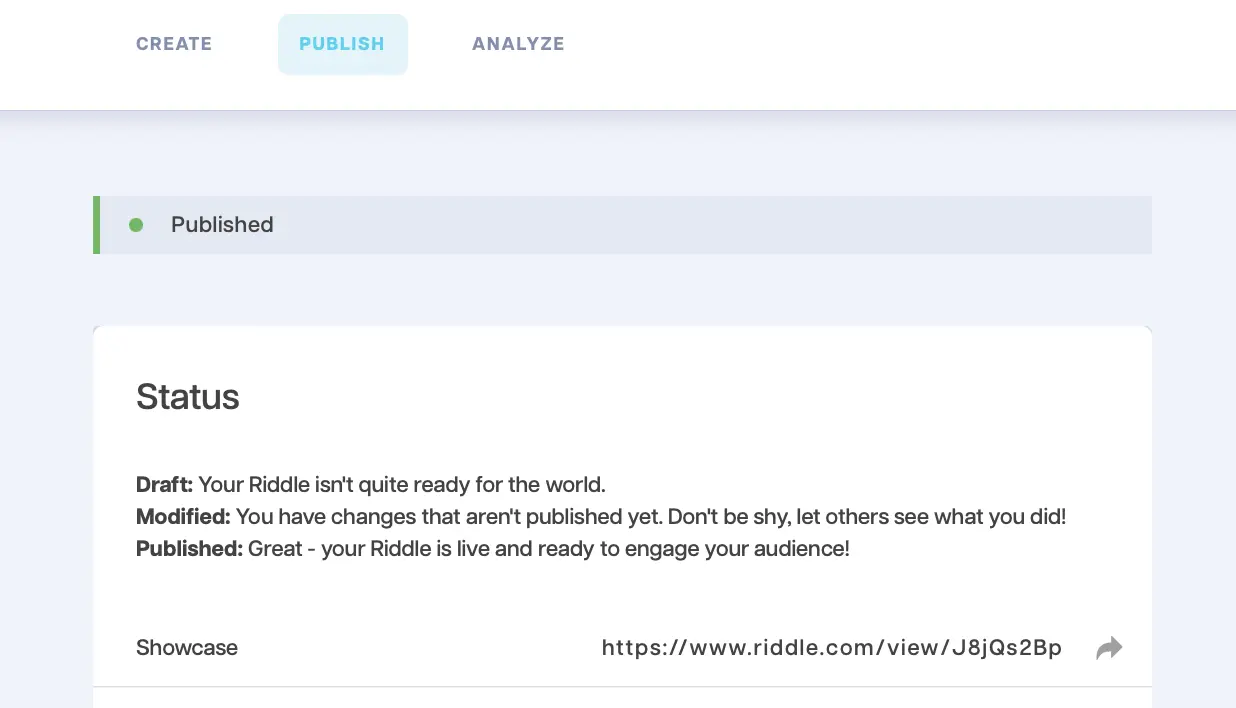Step 1: Choose a Riddle format.
Select one of the four formats and click on “Start from scratch”.
If you’re not sure which format to use, take our Riddle – “What type of Riddle quiz should I create?” – it will recommend the right format, based on your requirements.
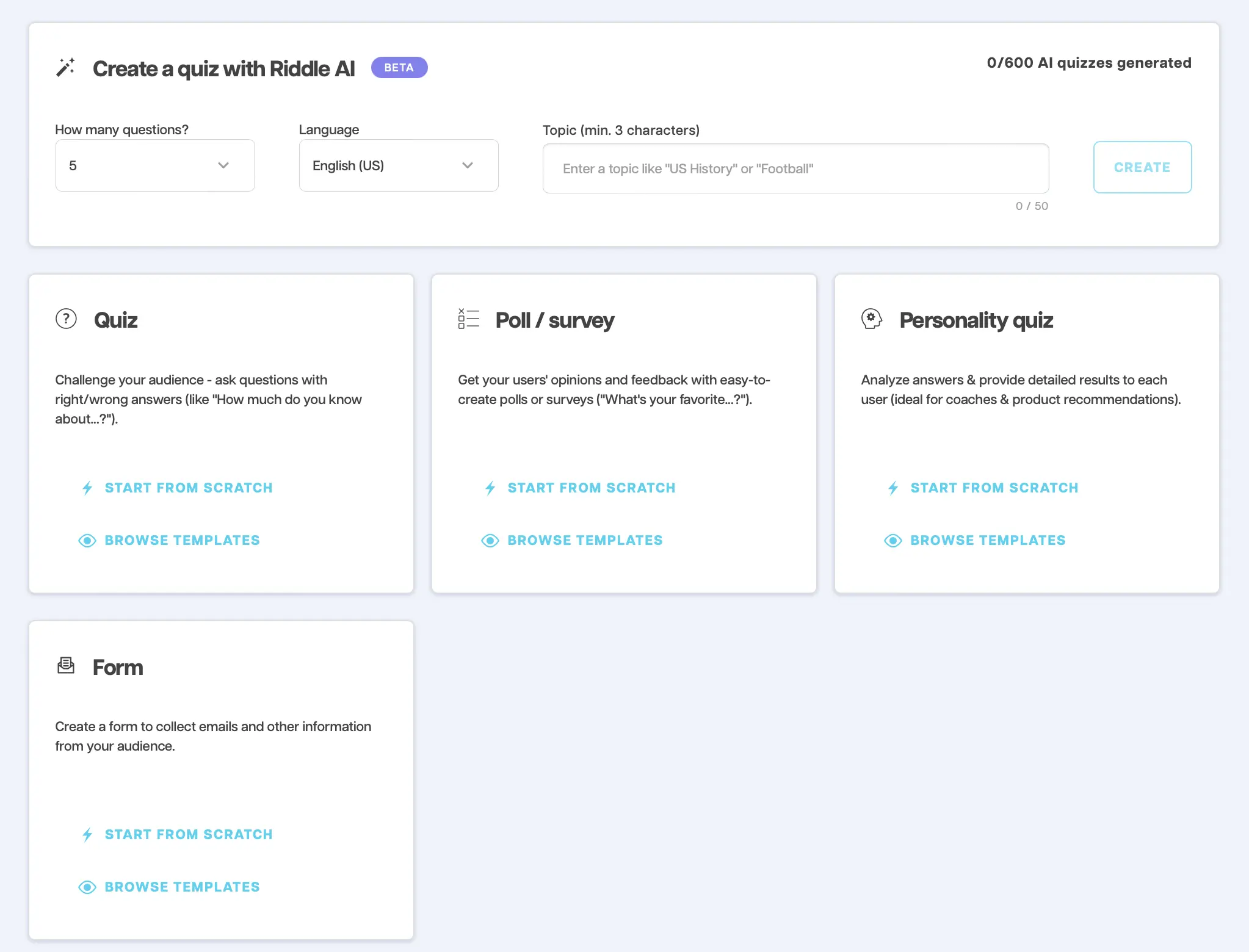
Step 2: Name your Riddle.
Type a name in the “What do you want to call your Riddle?” box.
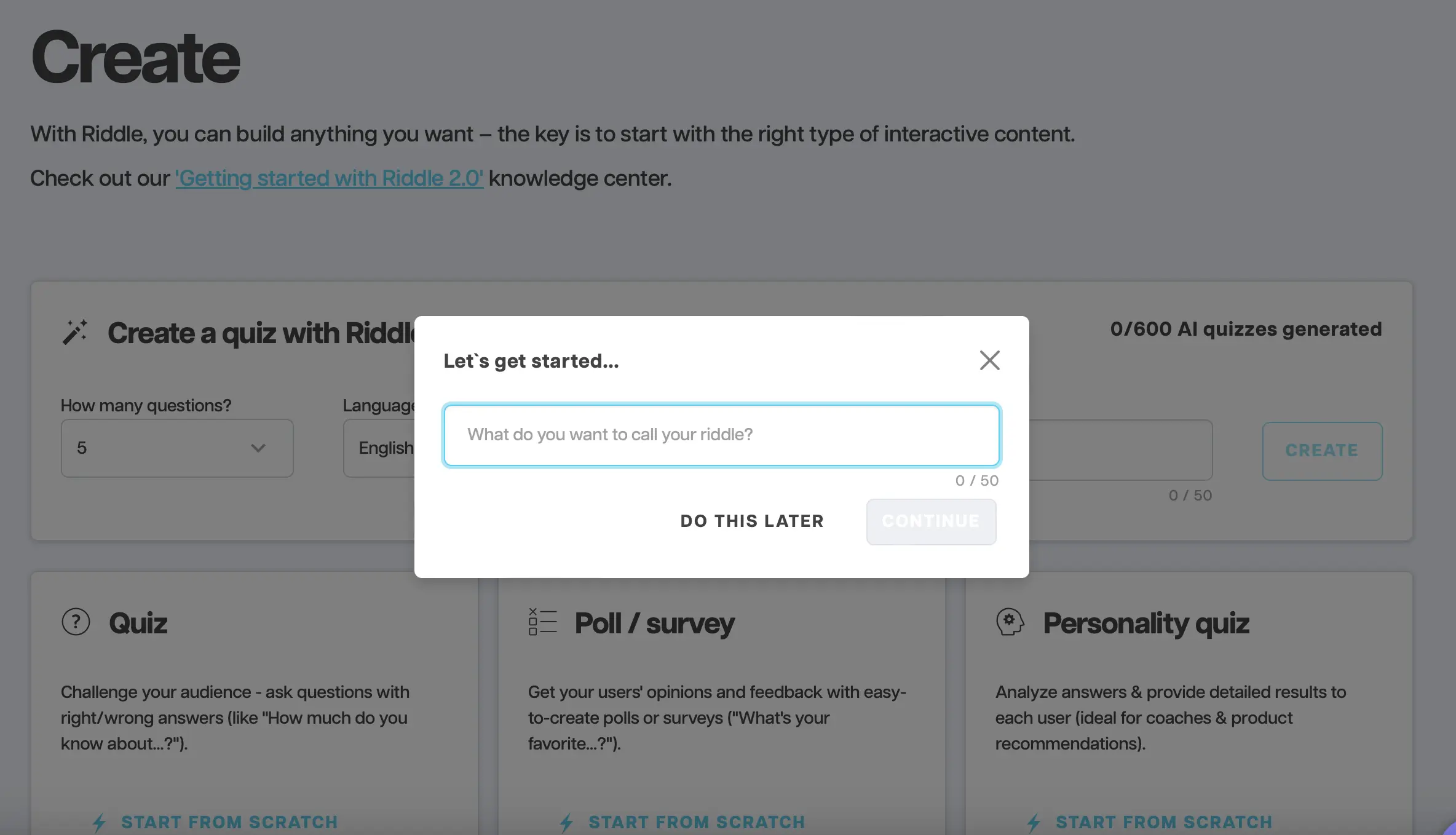
Step 3: Add a cover page.
This is the first thing your audience will see before starting the Riddle. Upload a picture, write a title, and add a description (if you want).
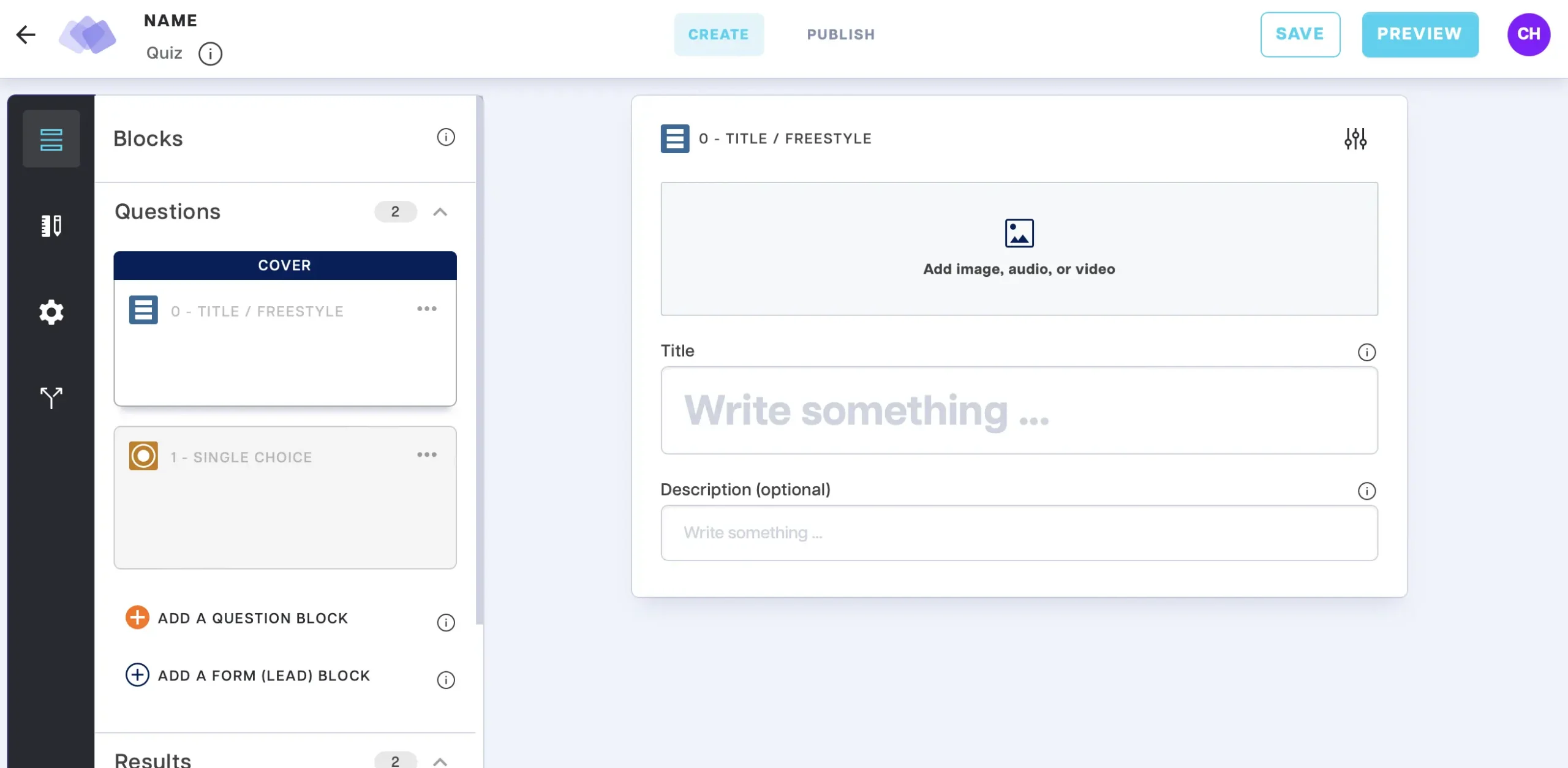
Step 4: Choose a question type.
Click on “Add a question block” and select a question type from the drop-down menu.
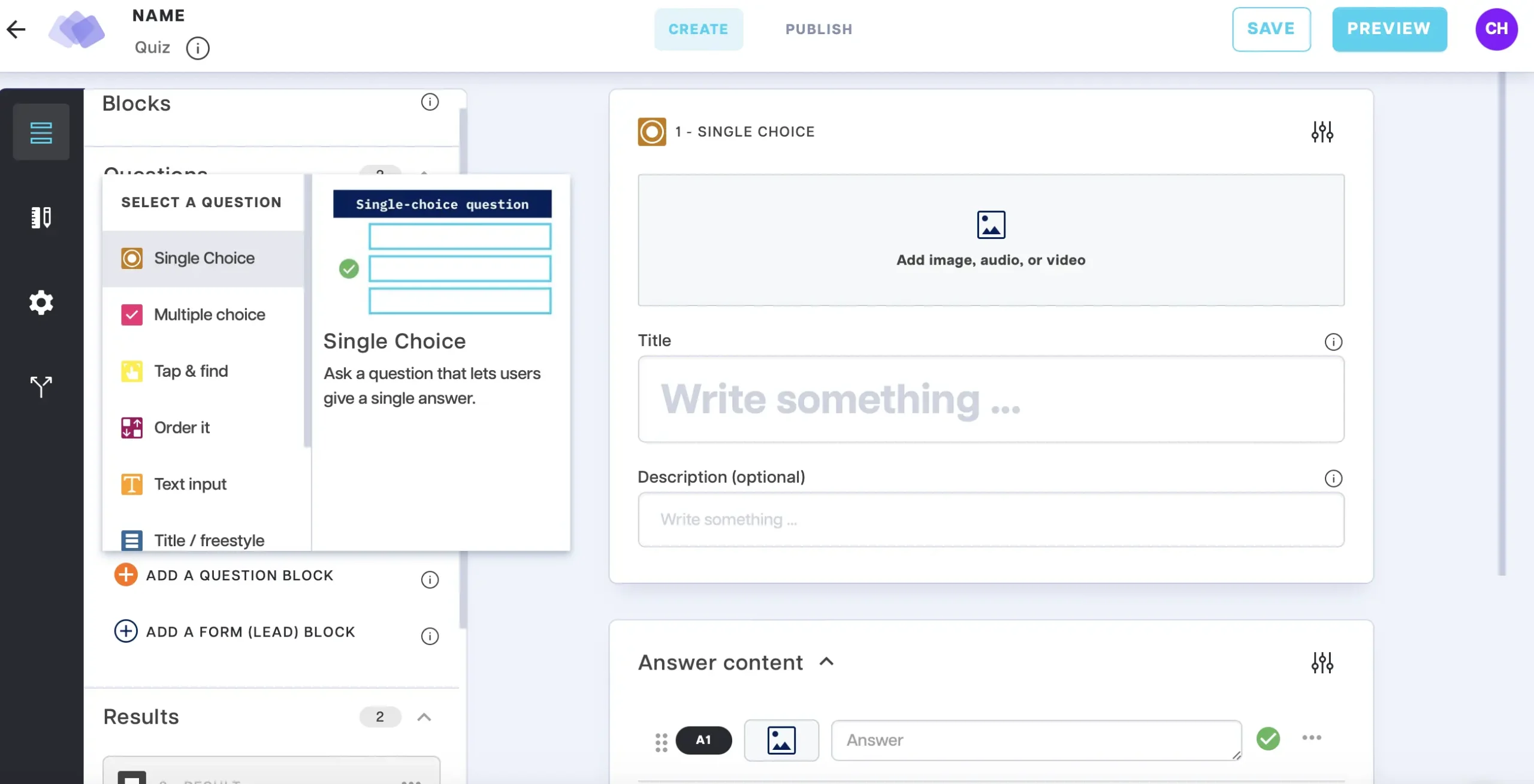
Step 5: Fill out a question block.
Insert an image, audio, or video. Write a question and answer(s). Add optional explanations. Repeat this step for as many questions or blocks as you want.
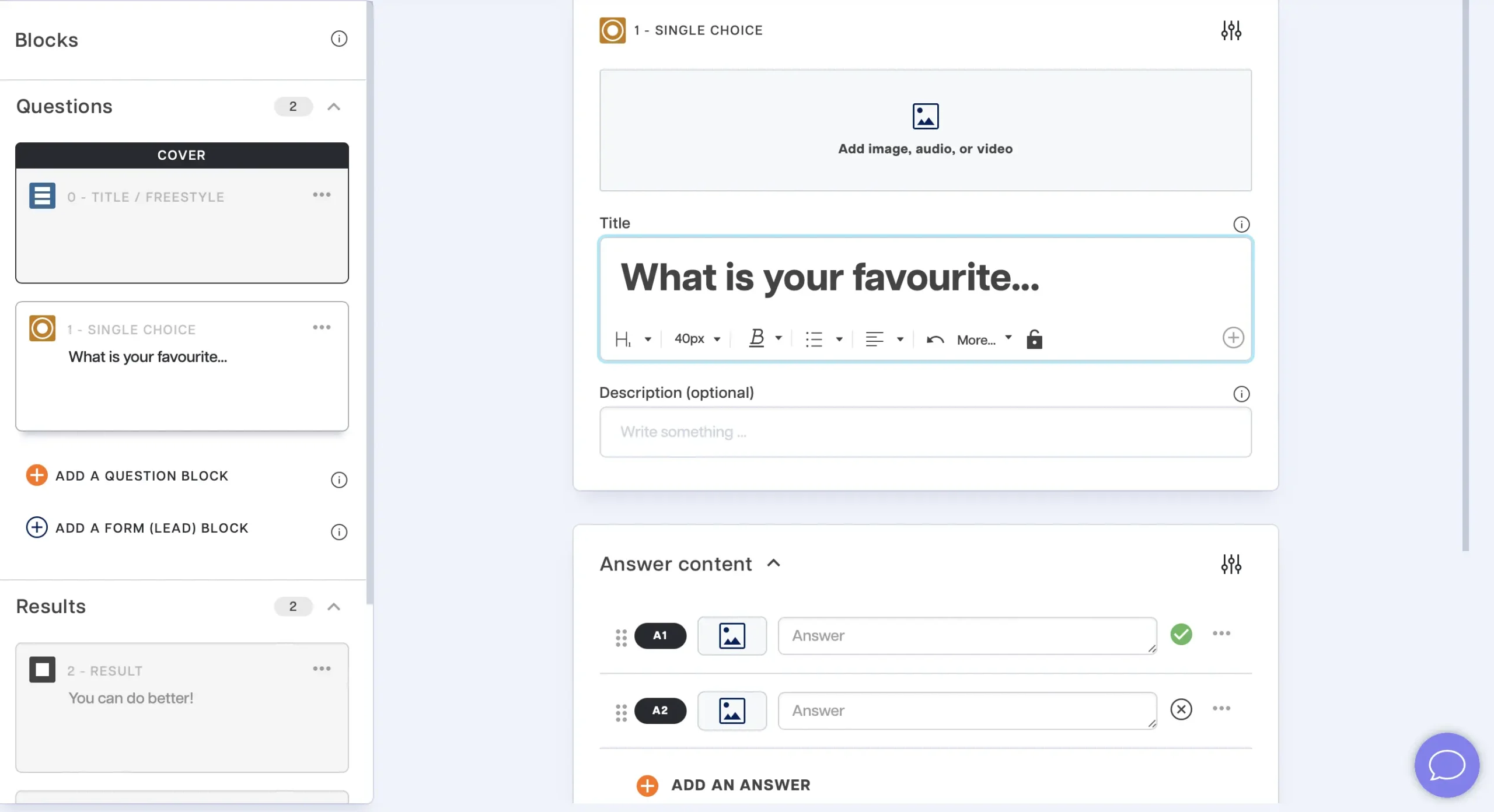
Step 6: Save your Riddle.
- Click on preview, click on publish, click on save.
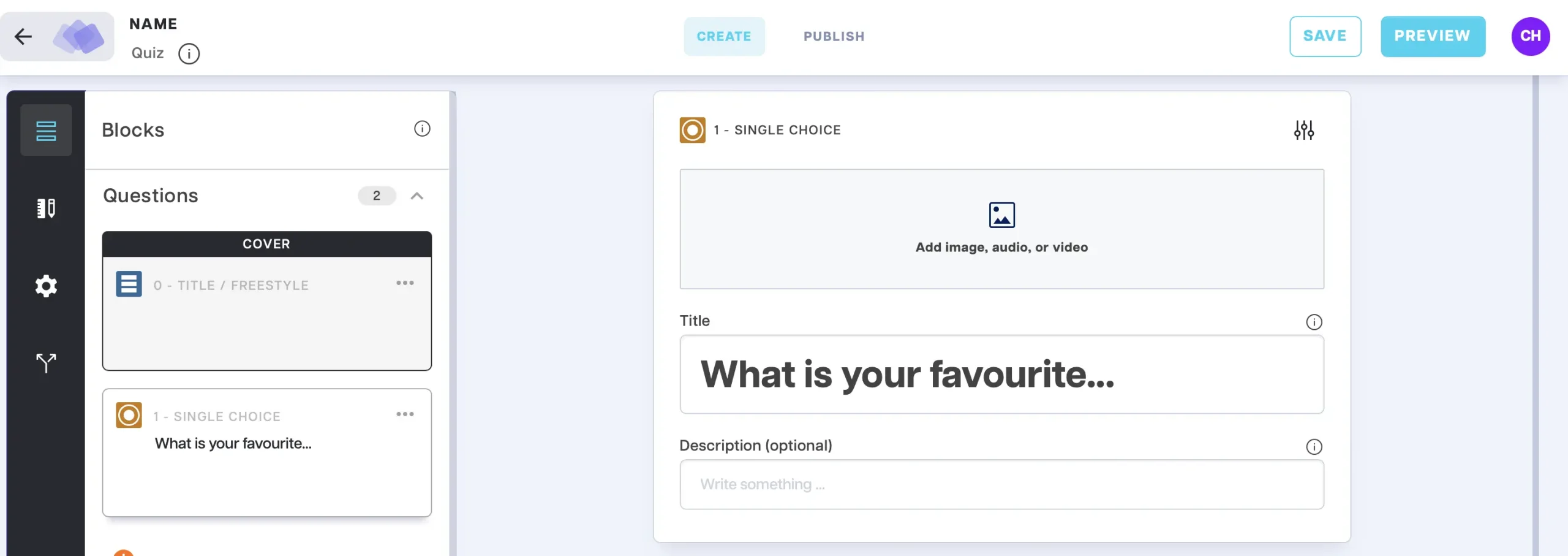
Step 7: Done!
Your Riddle is live – you’re ready to engage your audience. Click on “Showcase” to try your Riddle.
Of course you can make changes to your Riddle at any time by clicking on “Create”.